For the people who are using Outlook 2007, its is going to be the same process. Here we have given photos of MS Outlook 2007 Version. The setup procedure will be same for other versions as well.
In Microsoft Outlook, from the E-mail Accounts menu, select Tools.
On the E-mail Accounts wizard window, select Add a new e-mail account, and then click Next.
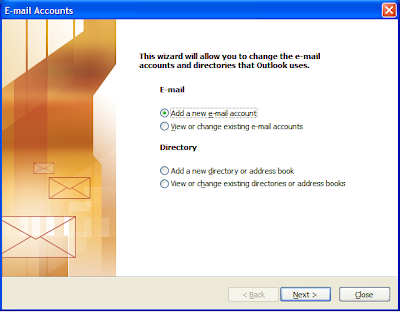
For your server type, select POP3 or IMAP, and then click Next.
- On the Internet E-mail Settings (POP3/IMAP) window, enter your information as follows:
- Your Name: Your first and last name.
- E-mail Address: Your email address.
- User Name: Your email address, again.
- Password: Your email account password.
- Incoming mail server (POP3): POP, pop.secureserver.net or IMAP, imap.secureserver.net.
- Outgoing mail server (SMTP): smtpout.secureserver.net
- Click More Settings.
- On the Internet E-mail Settings window, go to the Outgoing Server tab.
- Select My outgoing server (SMTP) requires authentication.
-
- If you did not change the SMTP relay section, select Use same settings as my incoming mail server. If you changed the user name and password in the SMTP relay section of your Manage Email Accounts page, select Log on using and enter the user name and password. The following example assumes you did not change your SMTP relay section in your Manage Email Accounts page.
Go to the Advanced tab, and then change the Outgoing server (SMTP) port to 80 or 3535.
Click OK.
Click the Test Account Settings button and you should see all items with green check marks. Click Close to close the test window.
Click Next.
Click Finish.






No comments:
Post a Comment